Sign in to Chrome Missing
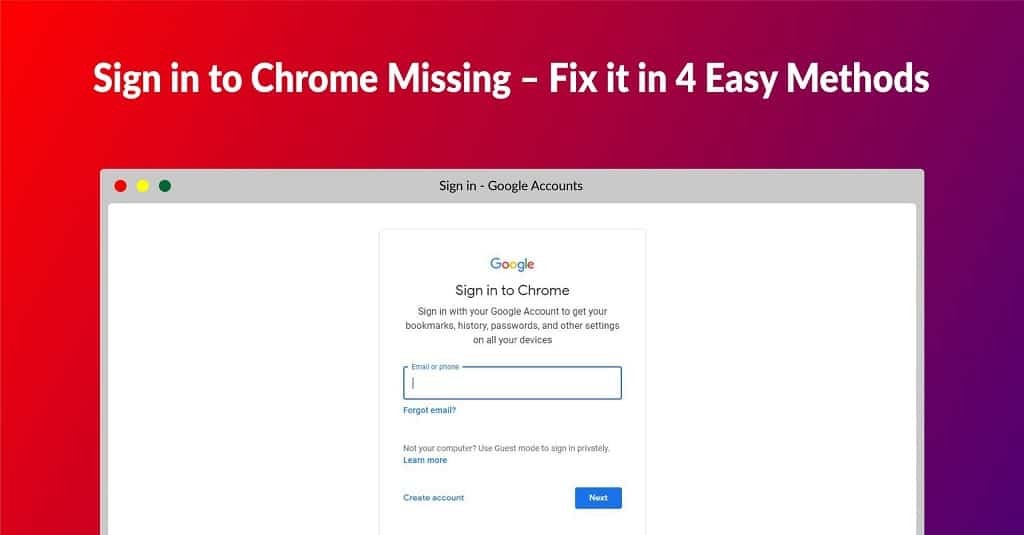

MD Shahariar Jaman Siam
MD Shahariar Jaman Siam is the CEO and the founder of Fileion.Com & NearFile.Com.
In this blog, I am going to show you how you can fix the “Sign in to Chrome Missing” problem. You can also find perfect image guides for your better understanding.
Why "Sign in to Chrome Missing" Problem Occurs?
There are many reasons why you may face this issue. Some time may happen because of a corrupted installation or because of some missing files. It can also happen if “Allow Chrome sign-in” is disabled.
We will try to solve all possible reasons behind this issue so that you can solve yours. So let's start the tutorial.
Method 1: Uninstall Google Chrome and Reinstall it
To solve this problem first you need to uninstall Google Chrome from your Windows PC. Then you need to again download and install Chrome on your PC. After this, your problem should be solved. If it didn’t work then follow the next solution of the next reason.
Method 2: Enable "Allow Chrome sign-in" in Chrome Settings
The Sign in to Chrome Missing problem also may occur if “Allow Chrome sign-in” is disabled. To enable this just follow these Steps:
Step 1: First, open the Google Chrome browser.
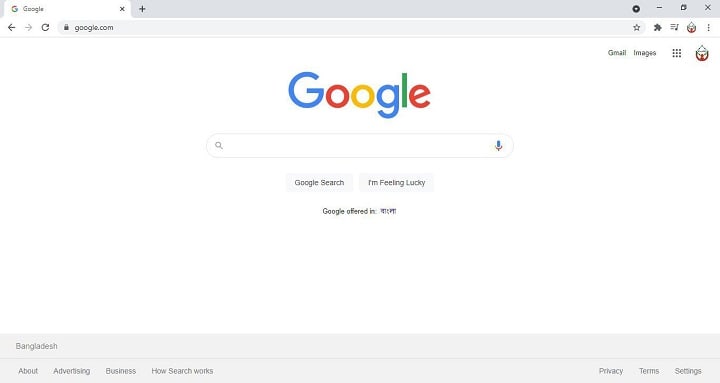
Step 2: On the top right side of the Browser, you will see an icon of three dots. Click on it.
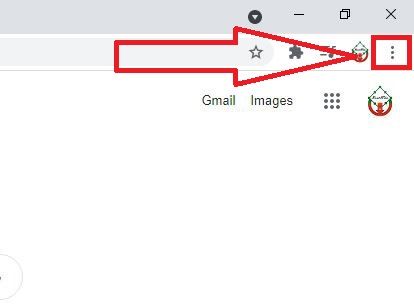
Step 3: After clicking on it, an options panel will appear. From there click on Settings.
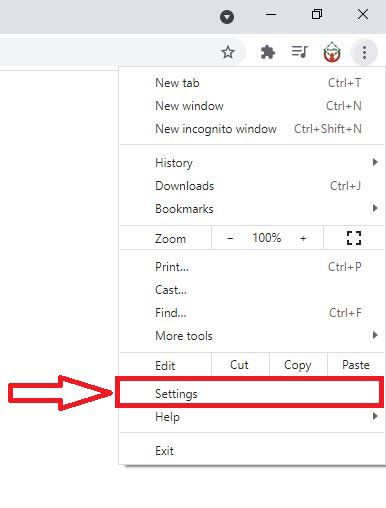
Step 4: Now chrome settings page will be opened. From that page, you will see an option at the middle section of that page named “Sync and Google services“. Click on it.
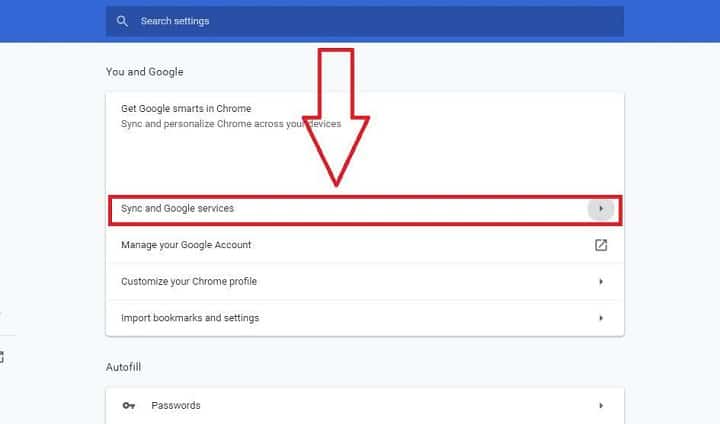
Step 5: After that, you will see that the “Allow Chrome sign-in” is disabled or grayed. Now click on it to enable it.
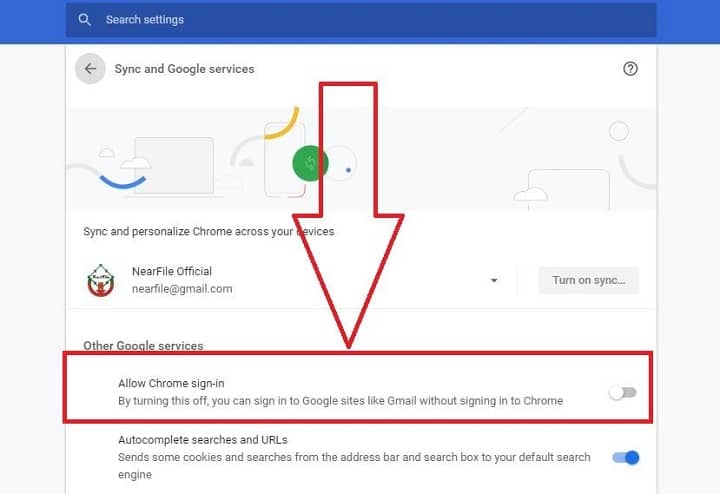
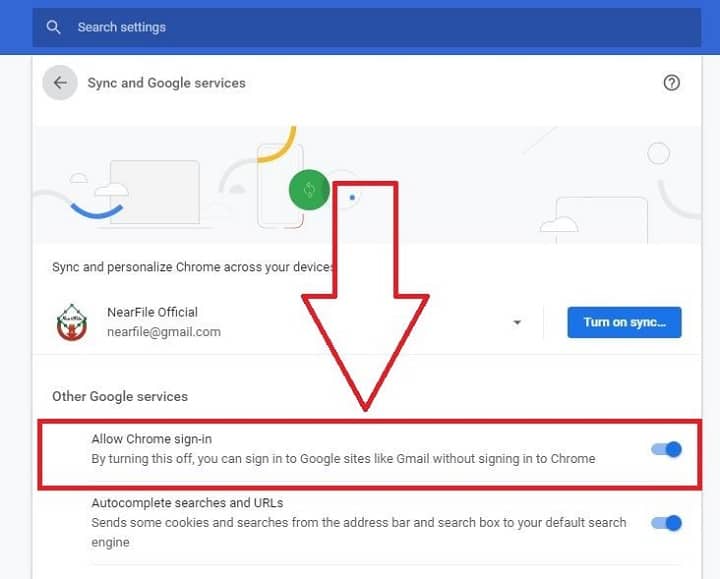
Step 6: After enabling it, a pop-up will appear bottom-left corner of the browser asking you to relaunch Google Chrome. From there click on “Relaunch” to apply the changes and fix the Sign in to Chrome Missing issue.
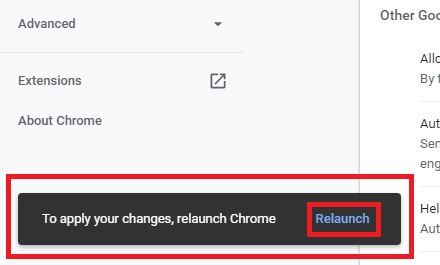
After relaunching Google Chrome you will able to sign in to Chrome using your Google Account as you do usually.
Method 3: Disable all Extension
Sometimes Chrome extensions may also be a reason for this issue. To solve this follow these steps:
Step 1: First, open the Google Chrome browser.
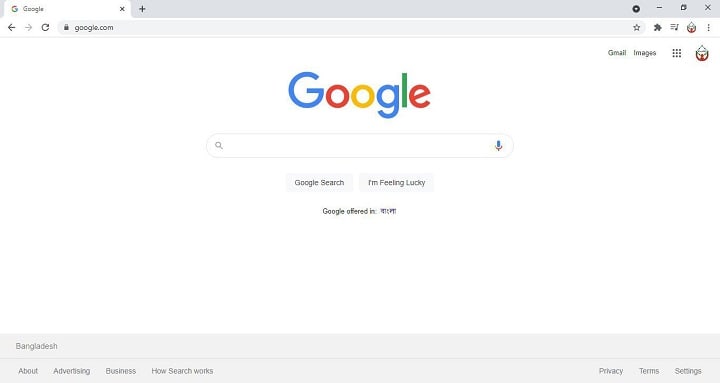
Step 2: On the top right side of the Browser, you will see an icon of three dots. Click on it.
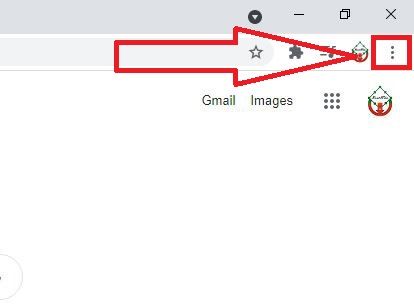
Step 3: After clicking on it, an options panel will appear. From there hover your mouse on “More tools” and click on Extensions.
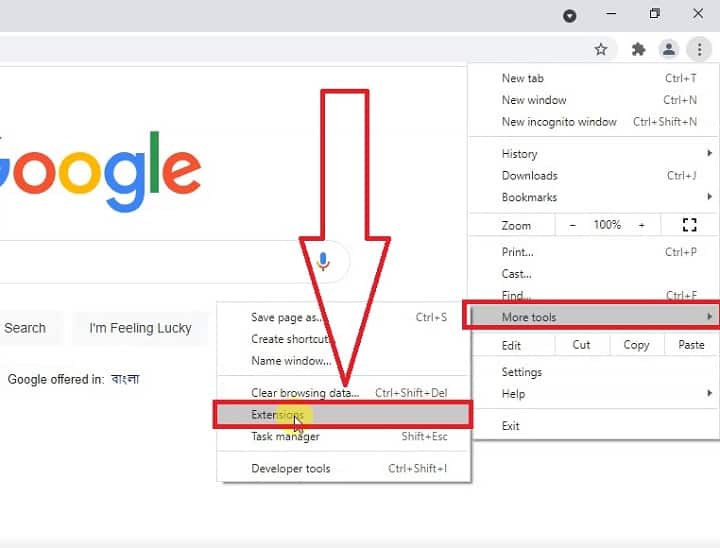
Step 4: Now a window will appear where you can see all of your installed chrome extensions.
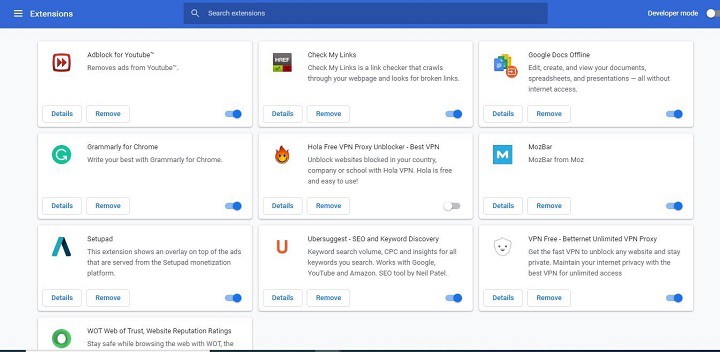
Step 5: Now disable all extensions one by one. Click on the Blue icon of all the extensions to disable them.
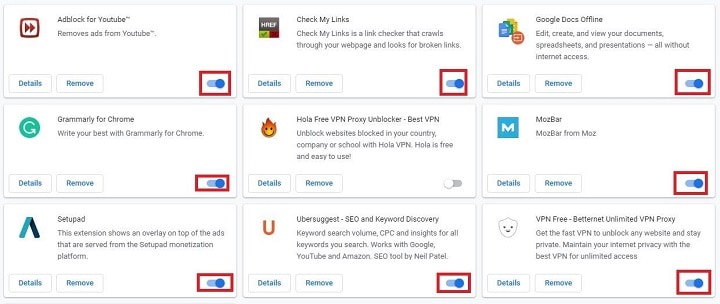
Step 6: Now restart your Chrome and check if your Sign in to Chrome Missing problem is fixed.
Method 4: Reset your Google Chrome Browser Settings
If all of the methods written above failed to solve your issue then try to reset your all settings to their default values. You can easily do this by following our already written article: How to reset Google Chrome Browser.
Follow the instructions, written in that article and reset your Chrome settings and check if your problem “Sign in to Chrome Missing” is solved.
Conclusion
I hope your problem “Sign in to Chrome Missing” has been fixed. If you face any problem fixing this then don’t hesitate to comment us below. Again if you know a better way to solve this issue then please comment below so that we can update our article which may help many people who are facing this same issue.
If you face any other problem with Chrome or any other software then you can easily contact us through this form. We will review your problem and try our level best to solve it as soon as we can.
Please share this article with friends so that they can also fix their Google Chrome sign option missing errors and we get more inspiration for more hard work.
Comments
Let us know about your thoughts
Explore more articles related to Google Chrome
Here you will find all the latest tips and tricks about Google Chrome. Also you will get many solution of problems which you may face while using this app.

Browsing The Internet With Functionality And Ease
You need a reliable browser to access the Internet, and many browsers are available. However, Google Chrome is the most prominent. It is an internet browser with many functionalities and robust security. The developer team consistently updates Google Chrome, continuously improving the user experience.
