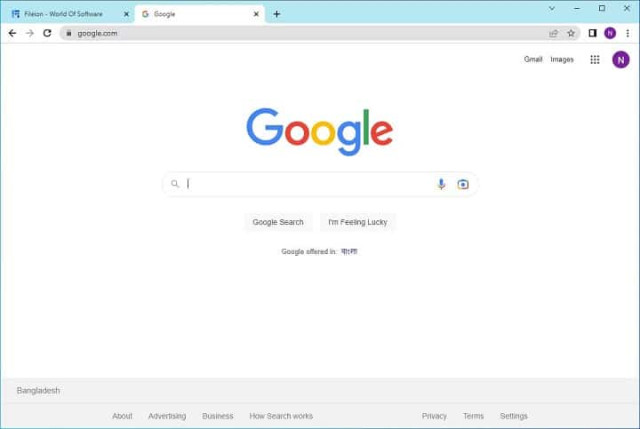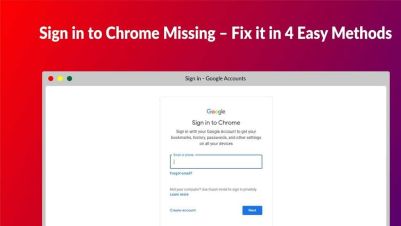In the ever-evolving digital landscape, web browsers reign supreme. And for years, Google Chrome has held the crown, boasting the lion's share of users worldwide. But in 2024, the question begs: does Chrome still deserve the throne? This review dives deep into the browser's strengths, weaknesses, and everything in between, helping you decide if it's the right fit for your online adventures.
Speed Demon or Memory Hog?
Let's start with the crown jewel – Chrome's lightning-fast performance. Websites load in a blink, pages render smoothly, and even heavy multimedia content plays without hiccups. It's no wonder Chrome continues to dominate the speed race, making it a dream for impatient web surfers and efficiency-driven professionals.
But hold on, this speed comes at a cost. Chrome is notorious for being a resource hog, especially with multiple tabs open. This can drain battery life on laptops and slow down older machines. So, if you're rocking a vintage PC or prioritize power-saving, Chrome might not be your bestie.
Simplicity Reigns Supreme
Chrome's minimalist interface is a breath of fresh air. The uncluttered design puts the focus on the web, with a prominent address bar doubling as a search engine. Everything feels intuitive and familiar, even for non-techy users. Whether you're navigating complex online forms or checking the latest news, Chrome makes it effortlessly smooth.
But simplicity can be a double-edged sword. Power users might crave more customization options. The default settings offer limited tweaking, and while extensions can bridge the gap, managing them can become cumbersome. If you're a tinkerer who likes to personalize your browsing experience, look elsewhere.
Privacy Paradox
Privacy concerns hang over Chrome like a dark cloud. Google's data collection practices raise eyebrows, with critics arguing that every click and scroll is meticulously tracked. While Chrome offers some control over data collection, the default settings prioritize Google's needs over user privacy. If you value your digital footprint, be prepared to dig deep into the settings and explore alternative browsers with stronger privacy protections.
Extension Extravaganza
One of Chrome's undeniable strengths is its vast extension library. From password managers to ad blockers to language learning tools, there's an extension for virtually everything. This flexibility empowers users to tailor their browsing experience to their specific needs and interests. However, navigating the sheer number of extensions can be overwhelming, and staying safe from malicious add-ons requires vigilance.
Verdict: A Throne Worth Sharing?
Despite its shortcomings, Google Chrome remains a powerful and user-friendly browser. Its speed, simplicity, and extension library are undeniable assets. However, its resource intensiveness and privacy concerns can't be ignored. Ultimately, the "best browser" is subjective and depends on your individual needs and priorities.
For casual users seeking speed and ease, Chrome shines. Power users craving customization and privacy-conscious individuals might find greener pastures elsewhere. Consider your browsing habits, weigh the pros and cons, and explore your options before settling on a digital throne. The web is your kingdom, choose your browser wisely!