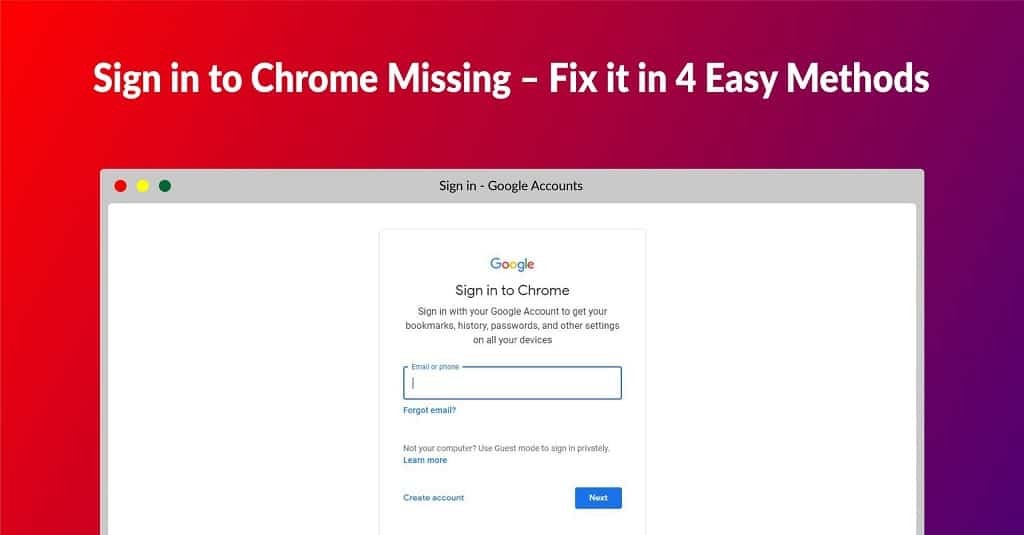How to reset Google Chrome Browser


MD Shahariar Jaman Siam
MD Shahariar Jaman Siam is the CEO and the founder of Fileion.Com & NearFile.Com.
In this blog, I am going to show you how to reset Google Chrome Browser settings to default. You can also find perfect image guides for your better understanding.
Why do you need to reset your Google Chrome Browser?
There are many reasons that may lead you to reset your Google Chrome browser. Here are some reasons:
- Google Chrome is not working properly.
- You were playing with Google Chrome settings and did some mistakes.
- Some settings prevent you from installing any Extensions.
These are some common reasons behind your will to reset your Chrome. But your reason may be different from these. Don’t worry just follow this tutorial and reset your Google Chrome browser.
Reset Google Chrome Settings
Step 1: First, open the Google Chrome browser.
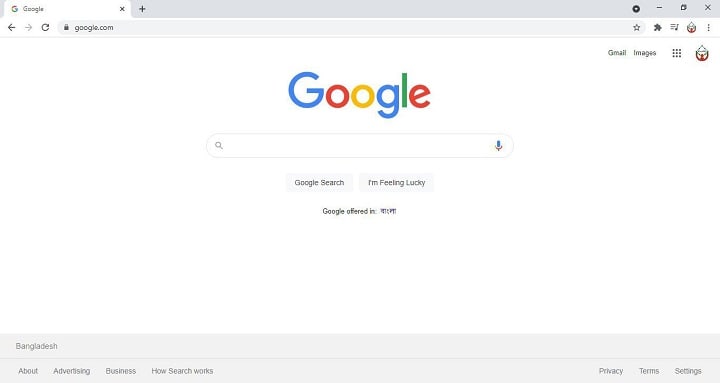
Step 2: On the top right side of the Browser, you will see an icon of three dots. Click on it.
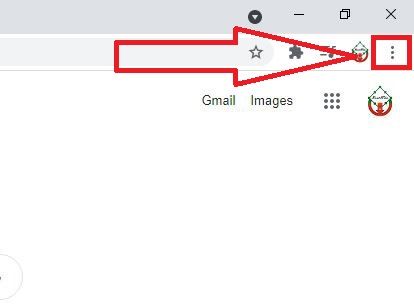
Step 3: After clicking on it, an options panel will appear. From there click on Settings.
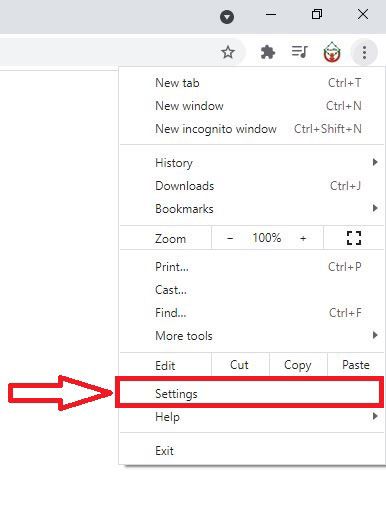
Step 4: Now chrome settings page will be opened. From that page click on “Advanced” located left navigation panel.
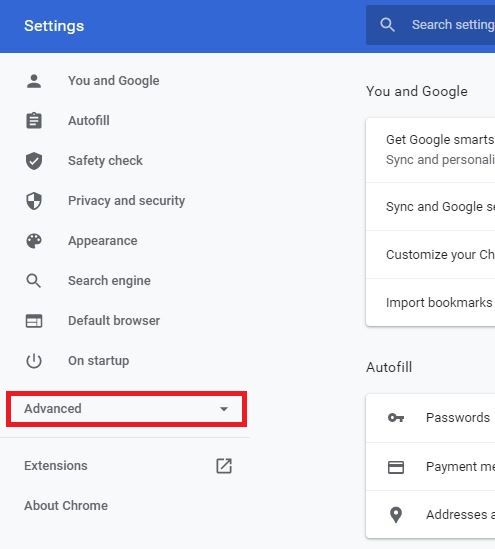
Step 5: A dropdown menu will appear. From there click on “Reset and clean up“.

Step 6: Now from the “Reset and clean up” page click on “Restore settings to their original defaults” to reset Google Chrome browser’s all settings to default.
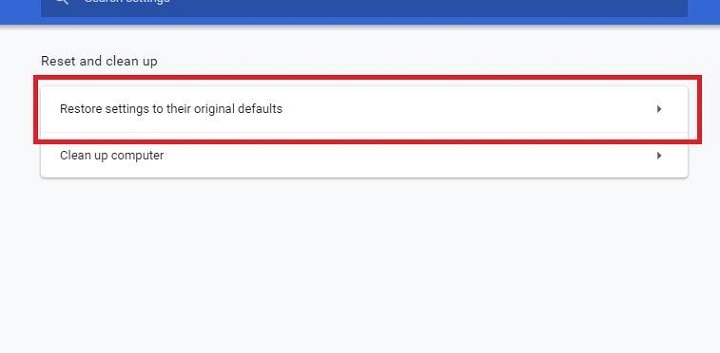
Step 7: A pop-up will appear to confirm that you really want to reset your google chrome Settings. From there click on “Reset Settings“.
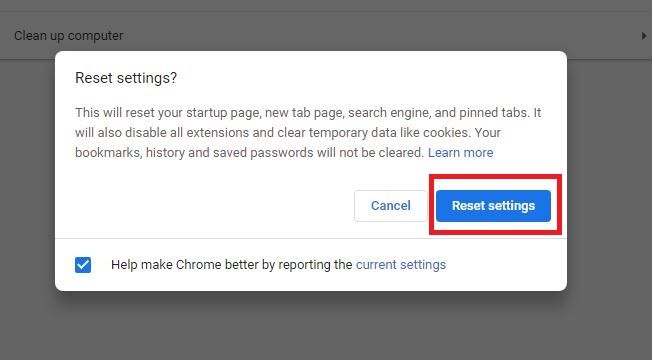
You have successfully reset your Google Chrome Browser.
Conclusion
We hope we could able to solve your problem. If you face any problems resetting your Google Chrome browser please don’t hesitate to comment to us below. We will love to assist you.
If you face any problem with any other software then you can easily contact us through this form. We will review your problem and try our level best to solve it as soon as we can.
Please share this article with friends so that they also can learn how to reset Google Chrome and we get more inspiration for more hard work.
Comments
Let us know about your thoughts
Explore more articles related to Google Chrome
Here you will find all the latest tips and tricks about Google Chrome. Also you will get many solution of problems which you may face while using this app.

Browsing The Internet With Functionality And Ease
You need a reliable browser to access the Internet, and many browsers are available. However, Google Chrome is the most prominent. It is an internet browser with many functionalities and robust security. The developer team consistently updates Google Chrome, continuously improving the user experience.