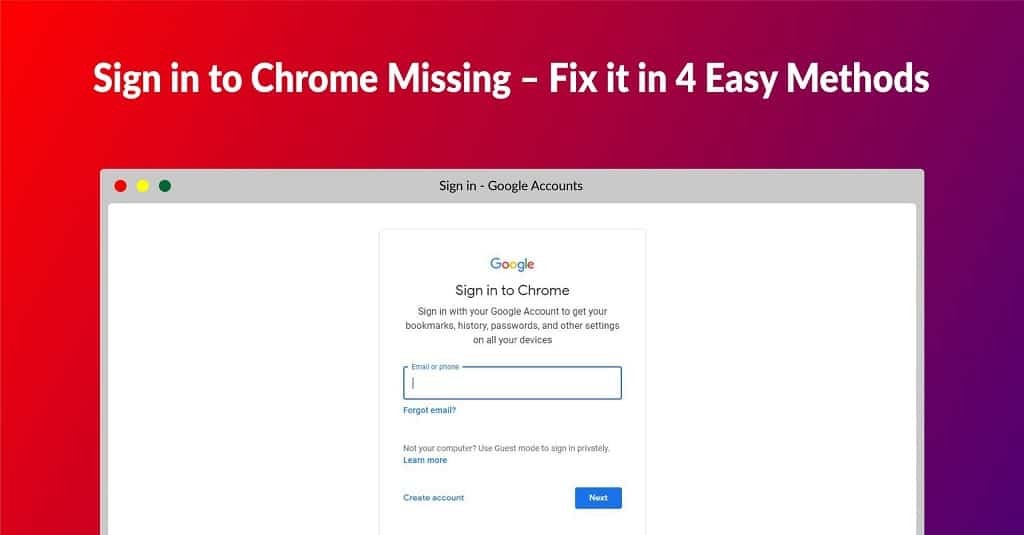Browsing The Internet With Functionality And Ease
You need a reliable browser to access the Internet, and many browsers are available. However, Google Chrome is the most prominent. It is an internet browser with many functionalities and robust security. The developer team consistently updates Google Chrome, continuously improving the user experience.
Frequently Asked Questions on Google Chrome
Find answers to the most common questions about Google Chrome. Whether you're looking for installation guides, troubleshooting tips, or feature explanations, we've got you covered.
Last Updated: 5 months ago
Is Google Chrome Free to Use?
Yes, Google Chrome is free; you do not have to pay for its advanced functionalities.
Where Can I Download Google Chrome?
It’s essential to maintain caution when downloading files from the internet. You can download Google Chrome quickly and safely from Fileion.
Does Google Chrome Perform Poorly On Low-End Computers?
Yes, Google Chrome performs poorly on low-end computers as it has comparatively high resource usage.
Is Google Chrome Fast?
Yes, Google Chrome loads significantly faster. It smartly utilizes multiple technologies to improve browsing speed.
Does Google Chrome Receive Regular Updates?
Yes, Google Chrome receives regular updates that continuously improve the user’s experience.
Do You Have To Update The Browser In Google Chrome Manually?
No, Google Chrome has an auto-update feature, meaning you do not have to update it manually.
Can I Use An Extension In Google Chrome?
Yes, you can use extensions in Google Chrome. Also, you can use multiple ones at the same time as well.
Can I Customize My Homepage in Google Chrome?
You can customize the homepage in Google Chrome by adding shortcuts and changing the theme.
Is Google Chrome Safe to Use?
Yes, Google Chrome is safe to use. It has a robust security system that prevents data breaches.
Can I Privately Browse in Google Chrome?
In Google Chrome, there is an incognito mode. You can browse privately in that mode, and your browser history will not be saved.
How to disable prediction in Google Chrome?
Asked 1 year ago by Nadia B about Google Chrome
Ask any question on Google Chrome
Explore more articles related to Google Chrome
Here you will find all the latest tips and tricks about Google Chrome. Also you will get many solution of problems which you may face while using this app.