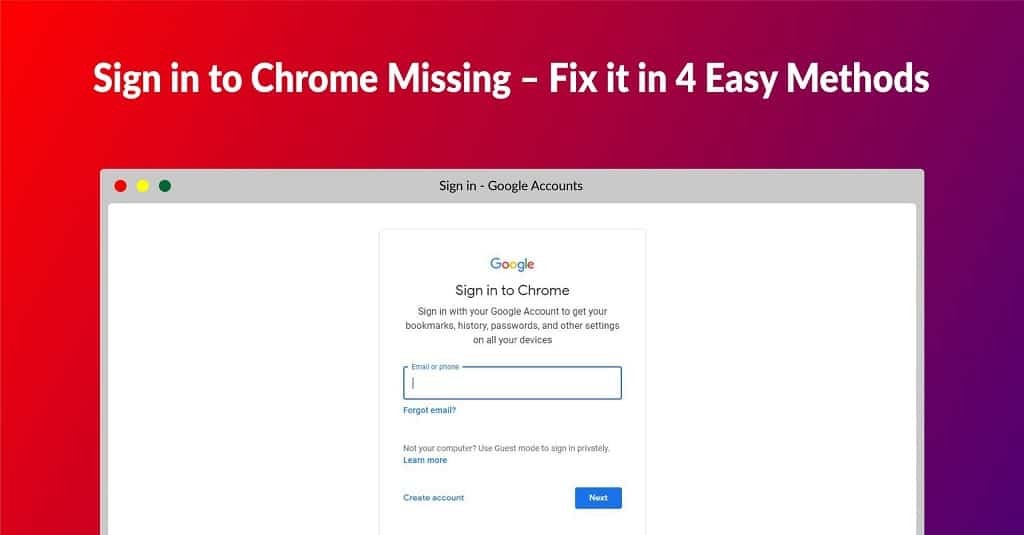Google Chrome 124.0.6367.61 Download for 32 Bit , 64 Bit
You are about to download Google Chrome, Version ( 124.0.6367.61 ) for Windows.
Click the button below to start downloading it:
Not working? Report this App.
All you need to know about this download
- Version: 124.0.6367.61
- Supported OS: Windows 7 / Windows 8 / Windows 10 / Windows 11
- File Name for 32 Bit: ?standalone=1&platform=win
- File Size for 32 Bit: 106 MB
- File Hash Code for 32 Bit: 03318fdb6d7bdd4a9972e4ba6d61c6c1d9b20917aed21f48580c895d66d6f6e1
- Google Chrome 124.0.6367.61 for 32 Bit is scanned using 72 antivirus apps (Check VirusTotal Scan Report)
- File Name for 64 Bit: ?standalone=1&platform=win64
- File Size for 64 Bit: 115 MB
- File Hash Code for 64 Bit: 9abed1b1aad7c8301a108a488ed04b4e0f7ce069e5393777f41f9ba64fea05a6
- Google Chrome 124.0.6367.61 for 64 Bit is scanned using 73 antivirus apps (Check VirusTotal Scan Report)
- After clicking on start download, this application will start downloading from Official Server
- The file is in its Orginal Form. Fileion does not bundle or repack or modify downloads in any way.
How to Install Google Chrome 124.0.6367.61 on Windows: Step-by-Step Guide
Firstly, download the Google Chrome installer from Fileion.
Afterward, find out the installer on your computer.
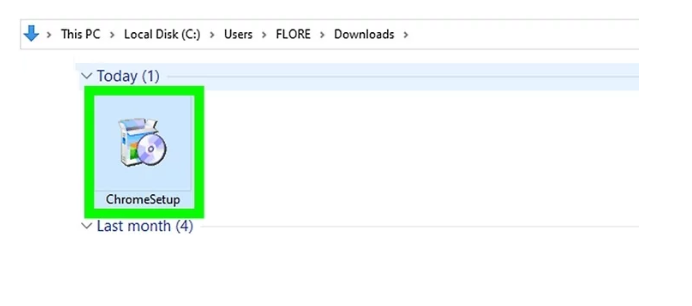
Launch the setup and click on yes to continue.
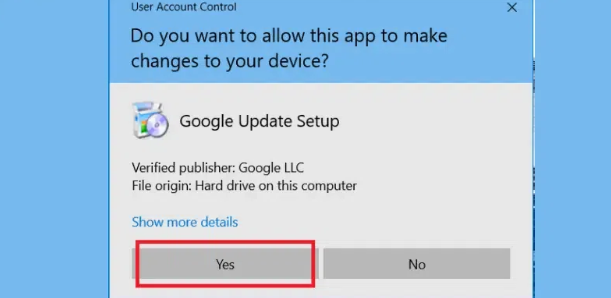
Wait until the installation is complete. Then, Google Chrome will launch automatically. Click on Continue to use Google Chrome.
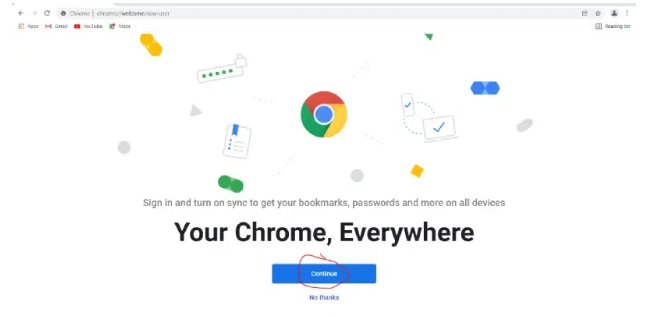
Uninstall Google Chrome 124.0.6367.61 from Windows
Learn how to completely remove Google Chrome 124.0.6367.61 from your Windows system. Follow these simple steps to ensure a clean uninstallation process.
First, open Control Panel. Then from there click on “Uninstall a program“.
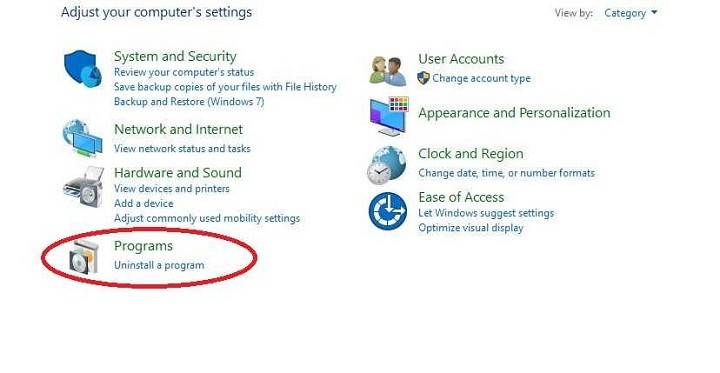
After completing Step 1, you will see a list of apps installed on your PC. From there, look for “Google Chrome“. Click on it and then click on “Uninstall“.
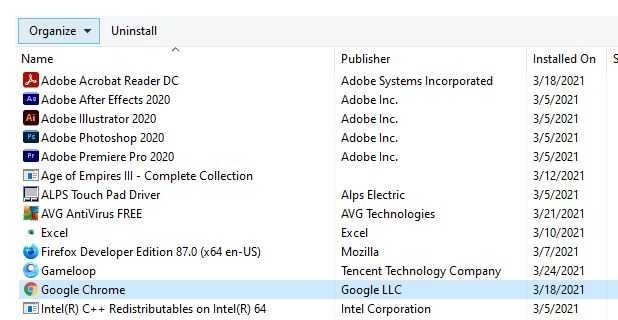
After clicking on Uninstall, a warning may pop up to ensure that you really want to uninstall the program. From there click on “Yes“
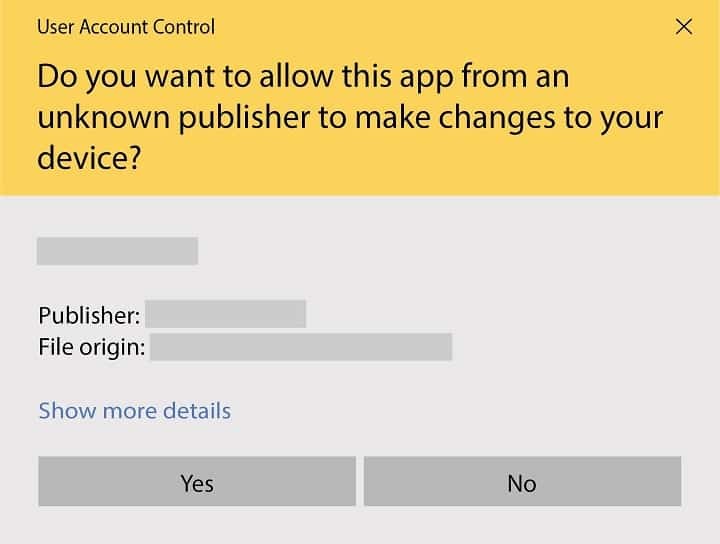
Again a pop-up will appear and ask you if you want to remove browsing history also. If you want to, then mark that and click on uninstall.
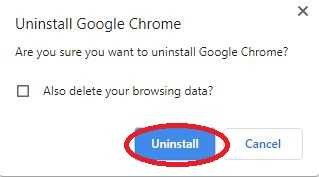
Your Uninstallation is now complete.
Google Chrome for Windows Change Log
Checkout what's new in Google Chrome for Windows Version (124.0.6367.61)
Google Chrome version 124.0.6367.61 for Windows includes several notable changes and improvements:
- Universal Install: This feature allows any page to be installable, even those not meeting the current Progressive Web App (PWA) installability criteria.
- Keyboard-Focusable Scroll Containers: Improves accessibility by making scroll containers focusable using sequential focus navigation. Prior to this change, the tab key didn’t focus scrollers unless tabIndex was explicitly set to 0 or more. By making scrollers focusable by default, users who can’t (or don’t want to) use a mouse will be able to focus clipped content using a keyboard’s tab and arrow keys. This behavior is enabled only if the scroller does not contain any keyboard focusable children. This feature was rolled out slowly starting from Chrome 124 and is available to all users by Chrome 125.
- Permissions Prompt for Web MIDI API: This feature gates access to the Web MIDI API behind a permissions prompt. Previously, the use of SysEx messages with the Web MIDI API required an explicit user permission. Starting from Chrome 125, all access to the Web MIDI API requires user permission. This feature was rolled out slowly starting from Chrome 124 and is available to all users by Chrome 125.
- The writingsuggestions Attribute: Browsers are starting to provide writing suggestions to users as they type on various editable fields across the web. While this is generally useful for users, there are cases when developers may want to turn off browser-provided writing assistance, such as extensions or sites that provide similar functionality of their own.
- Sec-CH-UA-Form-Factors Client Hint: This addition allows websites to receive information about the form factor of the user’s device.
- Private Network Access Permission: Relaxes mixed content priority for HTTP request headers.
- Document Render-Blocking: Addresses issues related to document render-blocking.
- X25519Kyber768 Key Encapsulation for TLS: Enhances security by supporting a new key encapsulation mechanism for TLS.
- Media jitterBufferTarget Attribute: Allows developers to specify a target jitter buffer size for media elements.
- Web APIs Enhancements: Includes updates to the WebSocketStream API, setHTMLUnsafe and parseHTMLUnsafe Streams API, and additions to the Attribution Reporting API.
- SVG context-fill and context-stroke: These properties allow SVG elements to use the current text color for filling and stroking.
- WebGPU Support: Extends support for WebGPU to ServiceWorker and SharedWorker.
These updates aim to improve the user experience, enhance security, and provide developers with more tools and features for web development. Chrome 124 became stable as of April 16, 20241.
Also Available for
More from Google
Also, check the alternatives of Google Chrome
Explore more articles related to Google Chrome
Here you will find all the latest tips and tricks about Google Chrome. Also you will get many solution of problems which you may face while using this app.
Explore more apps published on Fileion.Com

Obsidian
Turn your notes into a connected knowledge hub
Greenshot
Capture Fast, Edit Smarter

Microsoft Word
Write Better, Work Smarter

1.1.1.1 w/ WARP
A Faster, Simpler Way to Stay Private Online

Bulk Rename Utility
Rename Smarter, Not Harder
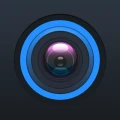
gDMSS Plus
Monitor Anytime, Secure Everywhere.
Explore more games published on Fileion.Com

World's Hardest Game
The Hardest Yet Fun Game to Exist

Clash of Clans
The King of Mobile Strategy

Celeste
A Platformer with Amazing Visuals

SuperTuxKart
A Chaotic, Charming Open-Source Racer

Fruit Ninja
Satisfying Fruit Slicing Arcade Game
Cut the Rope
The Most Addictive Screen Puzzler Game