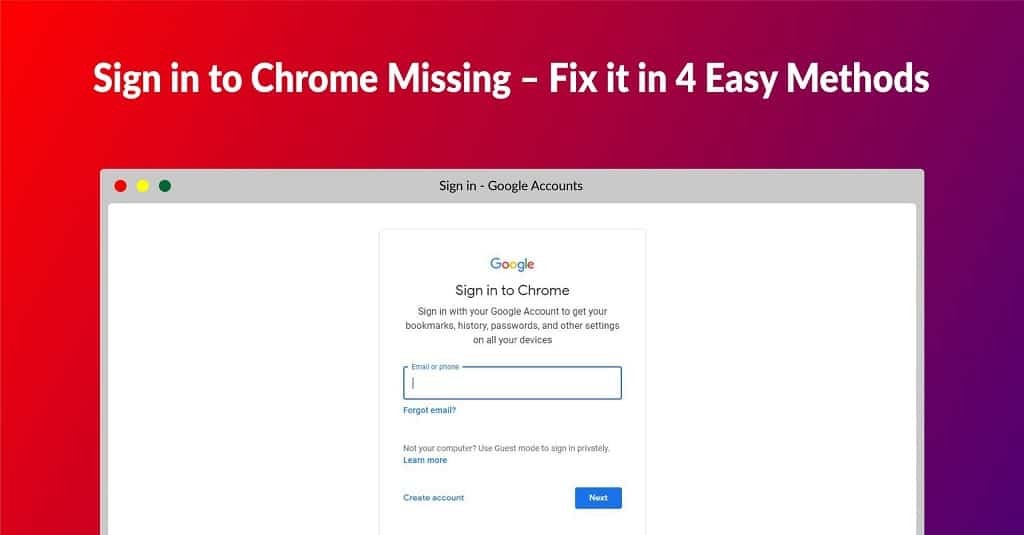Google Chrome 120.0.6099.225 Download for 32 bit , 64 Bit
You are about to download Google Chrome, Version ( 120.0.6099.225 ) for Windows.
Click the button below to start downloading it:
Not working? Report this App.
All you need to know about this download
- Version: 120.0.6099.225
- Supported OS: Windows 7, Windows 8, Windows 8.1, Windows 10, Windows 11
- File Name for 32 bit: ?standalone=1&platform=win
- File Size for 32 bit: 78 MB
- File Hash Code for 32 bit: aff1c4fcfc0709c93591e2ff49f6324128f7b316086182ccab2c664158be9084
- Google Chrome 120.0.6099.225 for 32 bit is scanned using 47 antivirus apps (Check VirusTotal Scan Report)
- File Name for 64 Bit: ?standalone=1&platform=win64
- File Size for 64 Bit: 81 MB
- File Hash Code for 64 Bit: 553fff13a76188bc390a8fcc23501e3eb27f268cef5adab9b5e970bb7a31f7b6
- Google Chrome 120.0.6099.225 for 64 Bit is scanned using 68 antivirus apps (Check VirusTotal Scan Report)
- After clicking on start download, this application will start downloading from Official Server
- The file is in its Orginal Form. Fileion does not bundle or repack or modify downloads in any way.
How to Install Google Chrome 120.0.6099.225 on Windows: Step-by-Step Guide
Firstly, download the Google Chrome installer from Fileion.
Afterward, find out the installer on your computer.
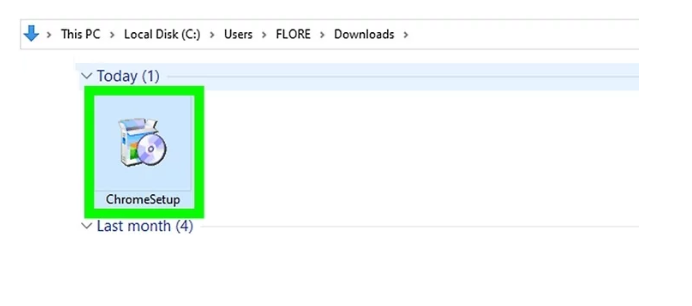
Launch the setup and click on yes to continue.
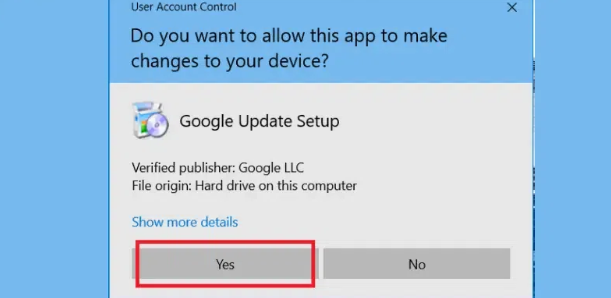
Wait until the installation is complete. Then, Google Chrome will launch automatically. Click on Continue to use Google Chrome.
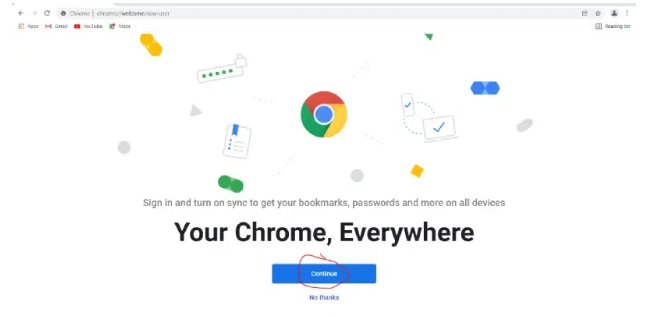
Uninstall Google Chrome 120.0.6099.225 from Windows
Learn how to completely remove Google Chrome 120.0.6099.225 from your Windows system. Follow these simple steps to ensure a clean uninstallation process.
First, open Control Panel. Then from there click on “Uninstall a program“.
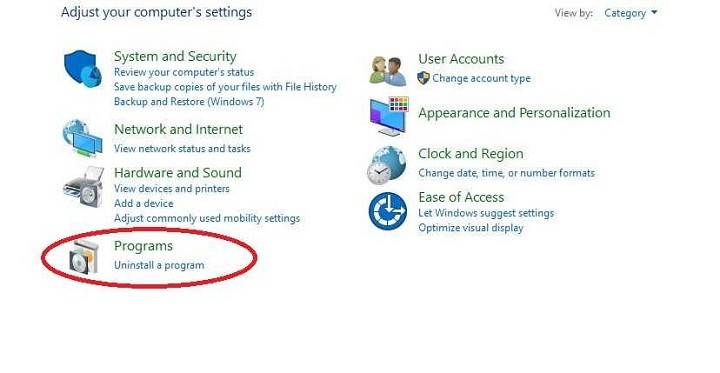
After completing Step 1, you will see a list of apps installed on your PC. From there, look for “Google Chrome“. Click on it and then click on “Uninstall“.
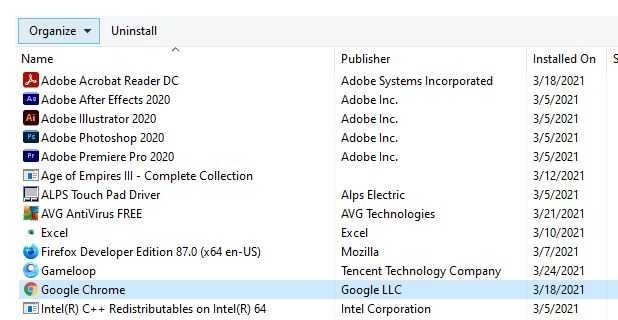
After clicking on Uninstall, a warning may pop up to ensure that you really want to uninstall the program. From there click on “Yes“
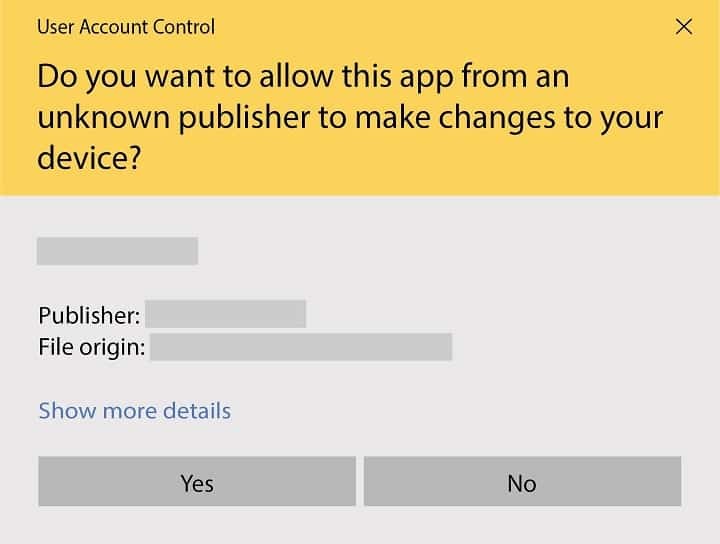
Again a pop-up will appear and ask you if you want to remove browsing history also. If you want to, then mark that and click on uninstall.
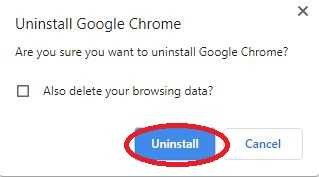
Your Uninstallation is now complete.
Also Available for
More from Google
Also, check the alternatives of Google Chrome
Explore more articles related to Google Chrome
Here you will find all the latest tips and tricks about Google Chrome. Also you will get many solution of problems which you may face while using this app.
Explore more apps published on Fileion.Com

Android Studio
Code Smarter, Build Faster

VidMate
Download Anything, Anytime

Microsoft Office 2007
Classic Productivity Suite That Redefined Work

Vanced
Skip the Ads, Keep the Experience.

Obsidian
Turn your notes into a connected knowledge hub
Greenshot
Capture Fast, Edit Smarter
Explore more games published on Fileion.Com

0 A.D
Best Historical Strategy Game

Jetpack Joyride
The Classic Runner Game

Angry Birds
A Legendary Game to Exist

Temple Run
The Classic Runner Game That is Packed with Thrill

PUBG
The King of Battle Royale Games

Subway Surfers
The Best Runner Game to Exist