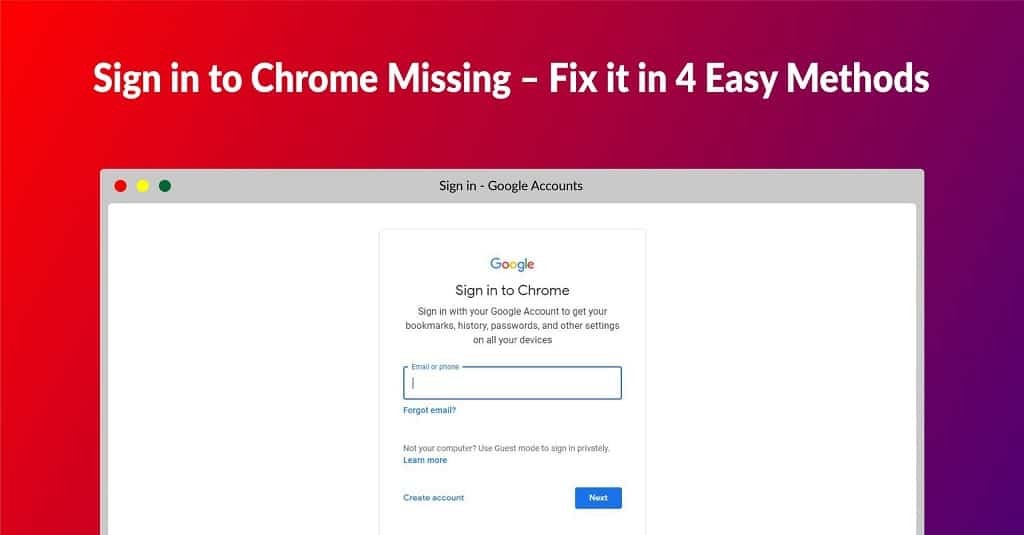Google Chrome 109.0.5414.75 Download for 32 Bit , 64 Bit
You are about to download Google Chrome, Version ( 109.0.5414.75 ) for Windows.
Click the button below to start downloading it:
Not working? Report this App.
All you need to know about this download
- Version: 109.0.5414.75
- Supported OS: Windows 7, Windows 8, Windows 8.1, Windows 10, Windows 11
- File Name for 32 Bit: ?standalone=1&platform=win
- File Size for 32 Bit: 78 MB
- File Hash Code for 32 Bit: 3bd80a970296926e28a8b9aa5fdff76b89c766829b615bed35bb5d8fb9ddefb8
- Google Chrome 109.0.5414.75 for 32 Bit is scanned using 67 antivirus apps (Check VirusTotal Scan Report)
- File Name for 64 Bit: ?standalone=1&platform=win64
- File Size for 64 Bit: 91.1 MB
- File Hash Code for 64 Bit: 94831b5c29a8bb773bdef34fc8e072f36018eeaf1ef562ef48cd11a98a047e3c
- Google Chrome 109.0.5414.75 for 64 Bit is scanned using 65 antivirus apps (Check VirusTotal Scan Report)
- After clicking on start download, this application will start downloading from Official Server
- The file is in its Orginal Form. Fileion does not bundle or repack or modify downloads in any way.
How to Install Google Chrome 109.0.5414.75 on Windows: Step-by-Step Guide
Firstly, download the Google Chrome installer from Fileion.
Afterward, find out the installer on your computer.
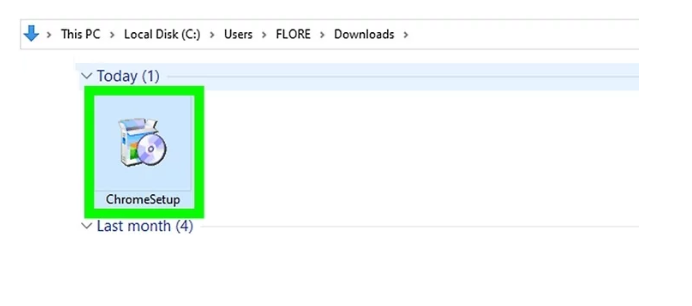
Launch the setup and click on yes to continue.
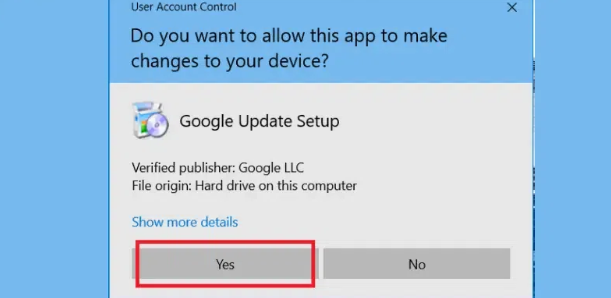
Wait until the installation is complete. Then, Google Chrome will launch automatically. Click on Continue to use Google Chrome.
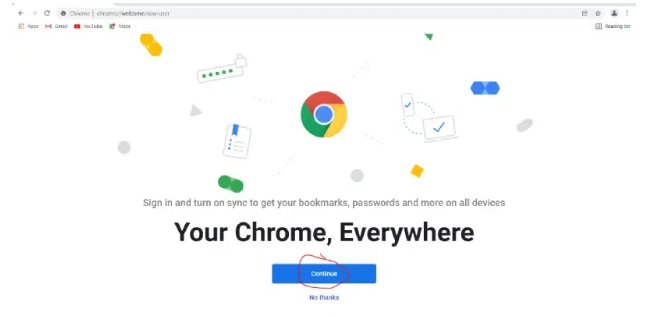
Uninstall Google Chrome 109.0.5414.75 from Windows
Learn how to completely remove Google Chrome 109.0.5414.75 from your Windows system. Follow these simple steps to ensure a clean uninstallation process.
First, open Control Panel. Then from there click on “Uninstall a program“.
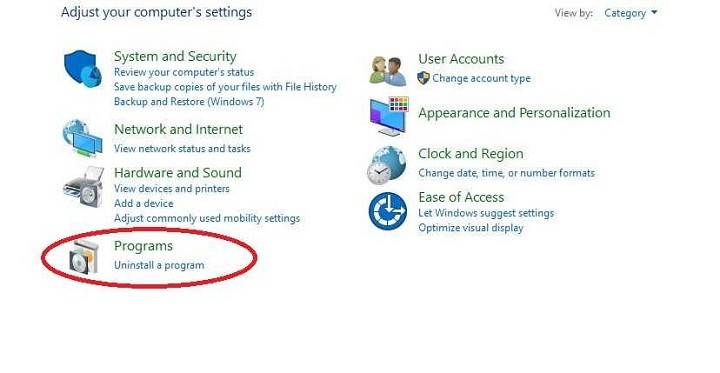
After completing Step 1, you will see a list of apps installed on your PC. From there, look for “Google Chrome“. Click on it and then click on “Uninstall“.
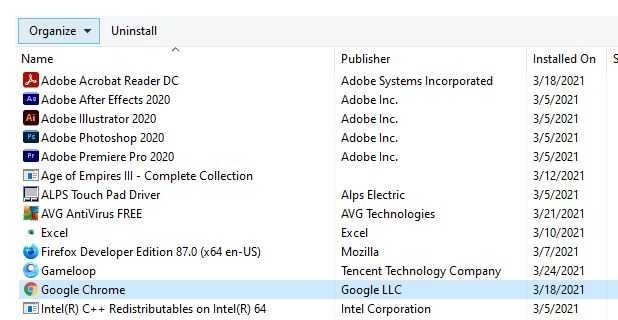
After clicking on Uninstall, a warning may pop up to ensure that you really want to uninstall the program. From there click on “Yes“
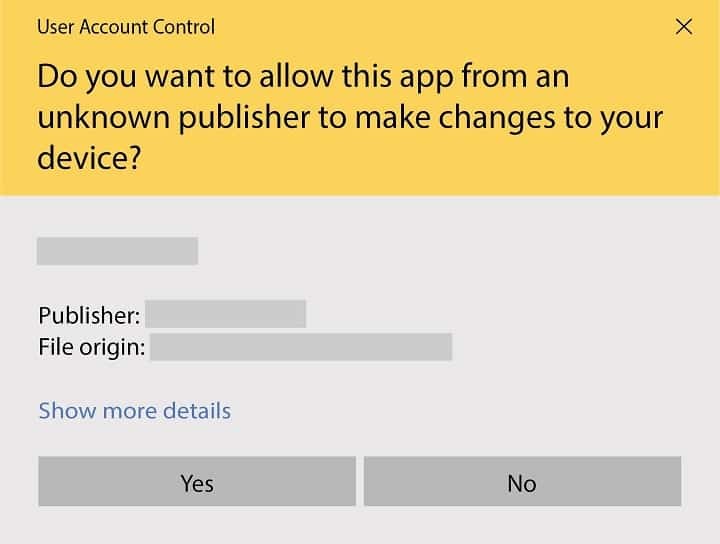
Again a pop-up will appear and ask you if you want to remove browsing history also. If you want to, then mark that and click on uninstall.
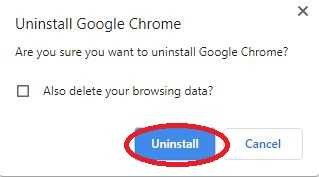
Your Uninstallation is now complete.
Google Chrome for Windows Change Log
Checkout what's new in Google Chrome for Windows Version (109.0.5414.75)
Some improvements made in this version:
- Improved performance and stability
- New tab groups feature, which allows you to organize tabs into different groups for easier management
- Improved password protection and enhanced security features
- Support for web NFC (Near Field Communication) API, which allows web pages to communicate with nearby devices through NFC
- Improved tab search, which makes it easier to find and switch between tabs
- Improved privacy controls, including the ability to block third-party cookies and control site data
Also Available for
More from Google
Also, check the alternatives of Google Chrome
Explore more articles related to Google Chrome
Here you will find all the latest tips and tricks about Google Chrome. Also you will get many solution of problems which you may face while using this app.
Explore more apps published on Fileion.Com

Obsidian
Turn your notes into a connected knowledge hub
Greenshot
Capture Fast, Edit Smarter

Microsoft Word
Write Better, Work Smarter

1.1.1.1 w/ WARP
A Faster, Simpler Way to Stay Private Online

Bulk Rename Utility
Rename Smarter, Not Harder
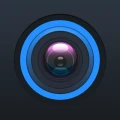
gDMSS Plus
Monitor Anytime, Secure Everywhere.
Explore more games published on Fileion.Com

World's Hardest Game
The Hardest Yet Fun Game to Exist

Clash of Clans
The King of Mobile Strategy

Celeste
A Platformer with Amazing Visuals

SuperTuxKart
A Chaotic, Charming Open-Source Racer

Fruit Ninja
Satisfying Fruit Slicing Arcade Game
Cut the Rope
The Most Addictive Screen Puzzler Game