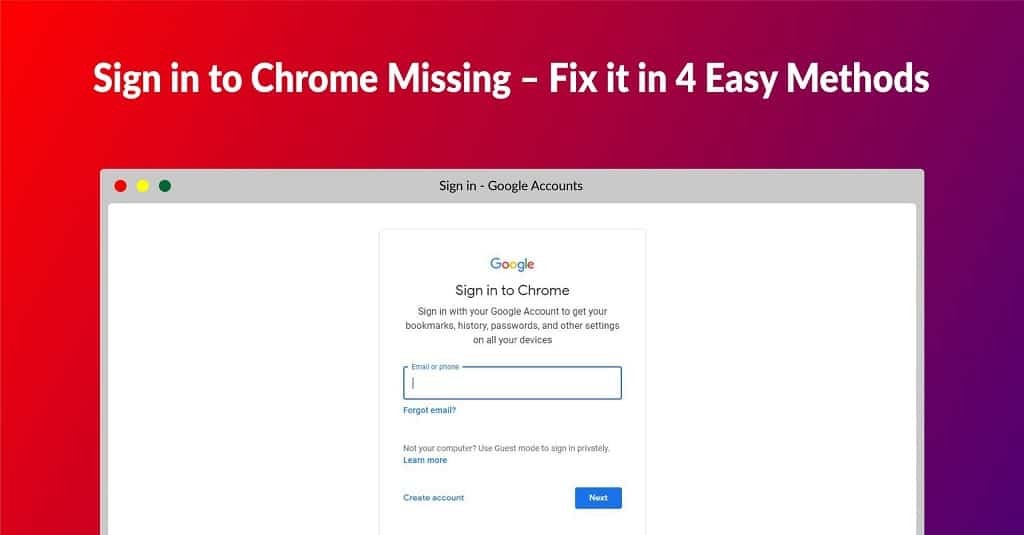Google Chrome 138.0.7204.169 Download for 32 Bit , 64 Bit
You are about to download Google Chrome, Version ( 138.0.7204.169 ) for Windows.
Click the button below to start downloading it:
Not working? Report this App.
All you need to know about this download
- Version: 138.0.7204.169
- Supported OS: Windows 7 / Windows 8 / Windows 10 / Windows 11
- File Name for 32 Bit: ?standalone=1&platform=win
- File Size for 32 Bit: 116 MB
- File Hash Code for 32 Bit: 138bf41bb1dfea0420535e32962d488c027901dc891e2f73e82ce6dadca1beb9
- Google Chrome 138.0.7204.169 for 32 Bit is scanned using 69 antivirus apps (Check VirusTotal Scan Report)
- File Name for 64 Bit: ?standalone=1&platform=win64
- File Size for 64 Bit: 128 MB
- File Hash Code for 64 Bit: 138bf41bb1dfea0420535e32962d488c027901dc891e2f73e82ce6dadca1beb9
- Google Chrome 138.0.7204.169 for 64 Bit is scanned using 69 antivirus apps (Check VirusTotal Scan Report)
- After clicking on start download, this application will start downloading from Official Server
- The file is in its Orginal Form. Fileion does not bundle or repack or modify downloads in any way.
How to Install Google Chrome 138.0.7204.169 on Windows: Step-by-Step Guide
Firstly, download the Google Chrome installer from Fileion.
Afterward, find out the installer on your computer.
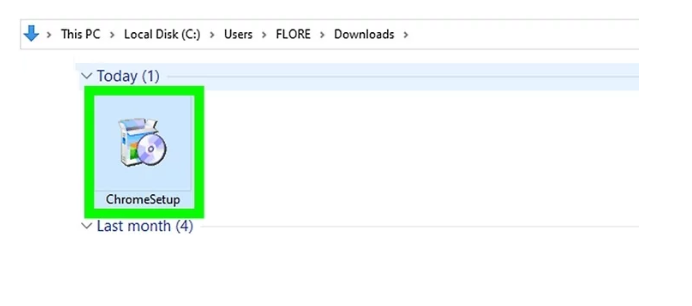
Launch the setup and click on yes to continue.
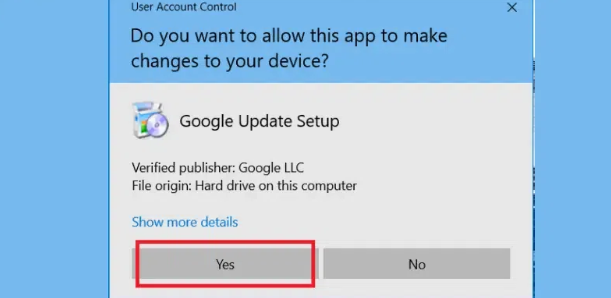
Wait until the installation is complete. Then, Google Chrome will launch automatically. Click on Continue to use Google Chrome.
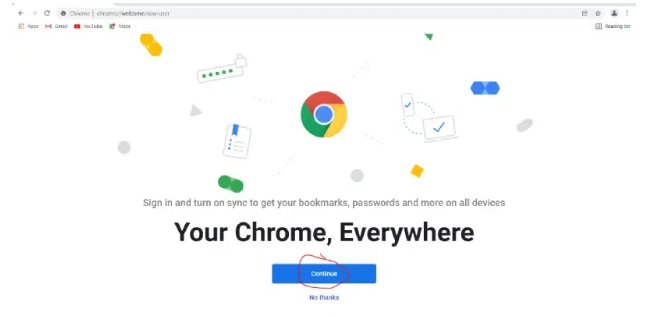
Uninstall Google Chrome 138.0.7204.169 from Windows
Learn how to completely remove Google Chrome 138.0.7204.169 from your Windows system. Follow these simple steps to ensure a clean uninstallation process.
First, open Control Panel. Then from there click on “Uninstall a program“.
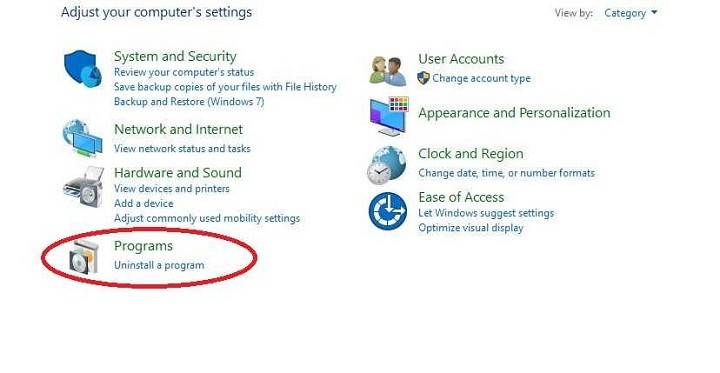
After completing Step 1, you will see a list of apps installed on your PC. From there, look for “Google Chrome“. Click on it and then click on “Uninstall“.
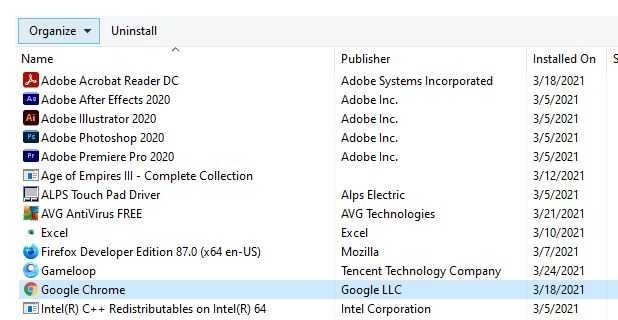
After clicking on Uninstall, a warning may pop up to ensure that you really want to uninstall the program. From there click on “Yes“
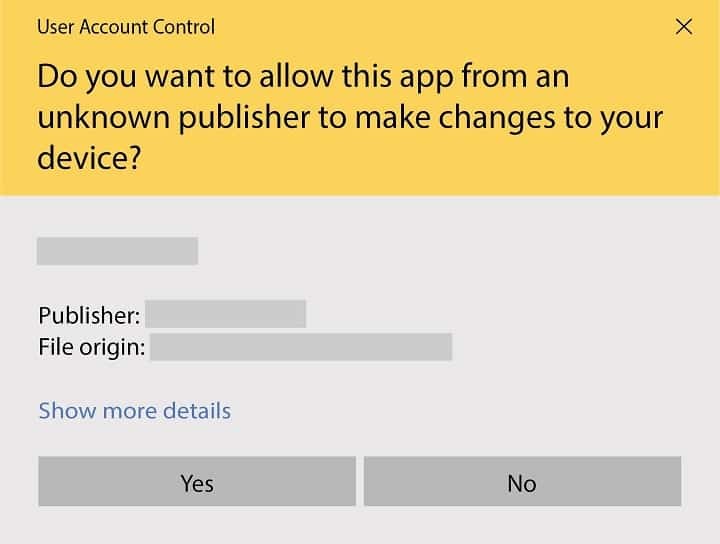
Again a pop-up will appear and ask you if you want to remove browsing history also. If you want to, then mark that and click on uninstall.
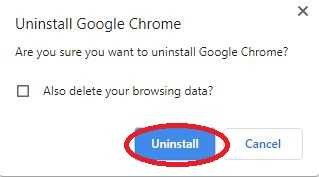
Your Uninstallation is now complete.
Google Chrome for Windows Change Log
Checkout what's new in Google Chrome for Windows Version (138.0.7204.169)
This changelog details the updates in Google Chrome 138.0.7204.169 for Windows. It brings a range of developer-friendly features, user-focused improvements, and enhanced security. All changes are tracked via Tracking Bug #40947546, ChromeStatus, and relevant specifications.
CSS and UI Enhancements
- Math Functions (abs() and sign()): Compute absolute values or determine a value’s sign for dynamic styling in web layouts.
- Progress Function (progress()): Calculate a value’s position between two points, enabling smooth animations and transitions.
- Sibling Functions (sibling-index() and sibling-count()): Style elements based on their position or total number of siblings, perfect for custom layouts.
- Stretch Sizing Keyword: Allows elements to fill available space while preserving margins, improving on traditional 100% sizing.
- OS Font Scale Support: Adjusts typography based on Windows font size preferences for a tailored user experience.
JavaScript Improvements
- Enhanced QuotaExceededError: Includes optional quota and requested properties for improved storage error handling.
Web APIs
- Translator API: Enables web apps to offer language translation using Chrome’s built-in capabilities.
- Language Detector API: Detects text language with confidence scores, ideal for multilingual applications.
- Summarizer API: Generates concise text summaries with AI, avoiding external model dependencies.
- Secure Attribute Serialization: Escapes < and > in attribute values to prevent XSS vulnerabilities.
- Crash Reporting Enhancements: Adds is_top_level and visibility_state fields for better crash diagnostics.
- Push Subscription Updates: Notifies service workers when notification permissions are re-granted.
Multimedia
- WebCodecs Orientation Support: Adds rotation and flip options for video frames, enhancing video handling.
Performance Improvements
- Clear-Site-Data Options: Introduces prefetchCache and prerenderCache for targeted cache clearing.
- Speculation Rules target_hint: Supports _self or _blank for directing prerendered pages.
Security Enhancements
- Script Integrity Policy: Ensures all scripts are validated with Subresource Integrity, enhancing load safety.
Service Worker
- Prefetch with Service Workers: Enables caching of Service Worker-controlled URLs for faster page navigation.
Deprecations and Removals
- WebGPU isFallbackAdapter: Removes redundant attribute from GPUAdapter.
- Media Source Extensions: Ends support for asynchronous range removals to align with modern standards.
ChromeDriver Versions
Also Available for
More from Google
Also, check the alternatives of Google Chrome
Explore more articles related to Google Chrome
Here you will find all the latest tips and tricks about Google Chrome. Also you will get many solution of problems which you may face while using this app.
Explore more apps published on Fileion.Com

Android Studio
Code Smarter, Build Faster

VidMate
Download Anything, Anytime

Microsoft Office 2007
Classic Productivity Suite That Redefined Work

Obsidian
Turn your notes into a connected knowledge hub
Greenshot
Capture Fast, Edit Smarter

Microsoft Word
Write Better, Work Smarter
Explore more games published on Fileion.Com

0 A.D
Best Historical Strategy Game

Jetpack Joyride
The Classic Runner Game

Angry Birds
A Legendary Game to Exist

Temple Run
The Classic Runner Game That is Packed with Thrill

PUBG
The King of Battle Royale Games

Subway Surfers
The Best Runner Game to Exist